Using the Wisp Room
The Wisp Room enables students to engage in open-ended conversations within a given scenario.
During each turn, students record their spoken response, and the Wisp bot replies naturally while evaluating the student’s answer in the background.
This approach helps students build confidence and adaptability in real conversational settings.
Understanding the Wisp Room
The Wisp Room contains six key elements:
- Scenario Overview – A description of the situation or context for the conversation.
- Starting Prompt – The opening question or statement from the Wisp bot.
- Record Button – Used to record and submit your spoken response.
- Your Response – The recorded answer to the prompt.
- Wisp’s Reply – A dynamic follow-up from the bot, adapting to the student’s response.
- Evaluation Card – Provides feedback on grammar, vocabulary, fluency, and coherence for each turn.
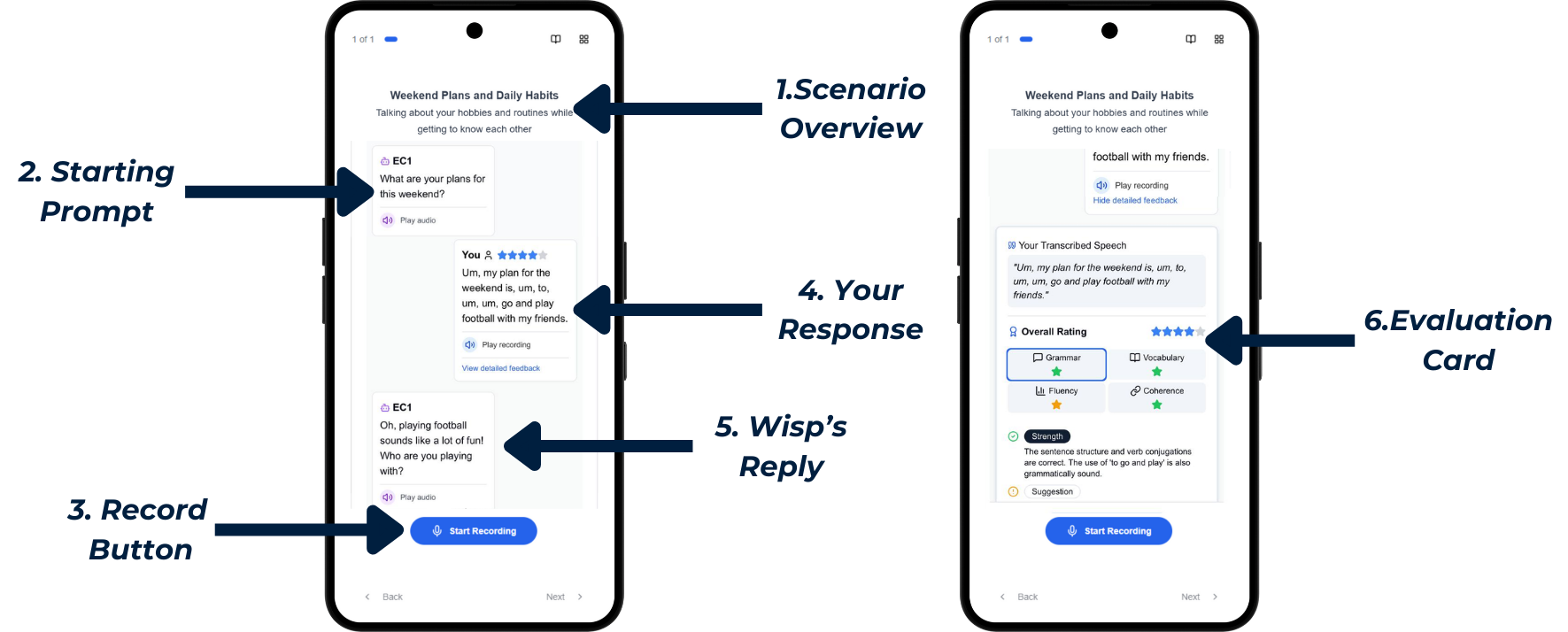
How to Use the Wisp Room
- Read the scenario overview and listen to the starting prompt.
- Click the Record button and respond aloud in your own words.
- Submit your response and wait for AI evaluation.
- Listen to Wisp’s reply, then review your feedback by clicking
View Detailed Feedback. - Continue the conversation by responding to Wisp’s follow-up.
- Repeat steps 1–5 until you feel confident and satisfied with your performance.
Troubleshooting
-
Wisp bot not responding
- The system may experience a delay.
- ✅ Solution: Wait a few seconds.
-
Audio not recording
- Your microphone may be blocked.
- ✅ Solution: Check browser permissions and allow microphone access.
-
Answer not being evaluated
- If the audio quality is bad, the AI will reject the audio.
- ✅ Solution: Try again in a less noisy setting.
-
Audio is not playing back automatically
- If browser audio permissions are not enabled, playback will fail.
- ✅ Solution: Ensure your browser allows audio playback.