Creating an Echo Lesson
The Echo Lesson allows students to practice pronunciation and recall by repeating key phrases with AI feedback.
To learn more about how the Echo Room works, see Echo Room Overview.
Step 1: Fill in Lesson Details
In the Lesson Details panel (left side):
- Lesson Title – Enter the name of your lesson (e.g., Answering Interview Questions).
- Lesson Overview – Provide a short description of what type of phases students will practice.
- Example: Practice structured responses for common interview questions.
- Text for Voice Generation – Enter the phrase or sentence students will practice (e.g., “Can you tell me about a time you solved a problem at work?”).
- Click Generate Voice to create audio for the phrase.
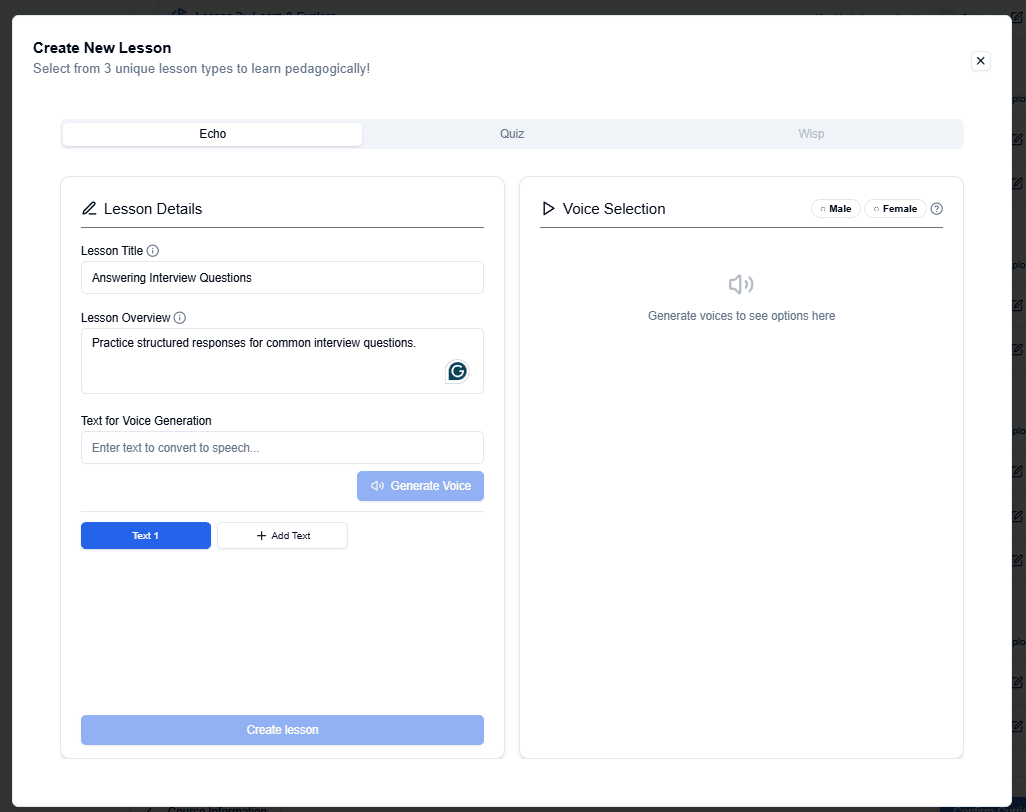
Step 2: Choose Voice Selection
In the Voice Selection panel (right side):
- Choose one Male and one Female reference voices from the list of voices.
- Students will listen to these voices during practice to model pronunciation.
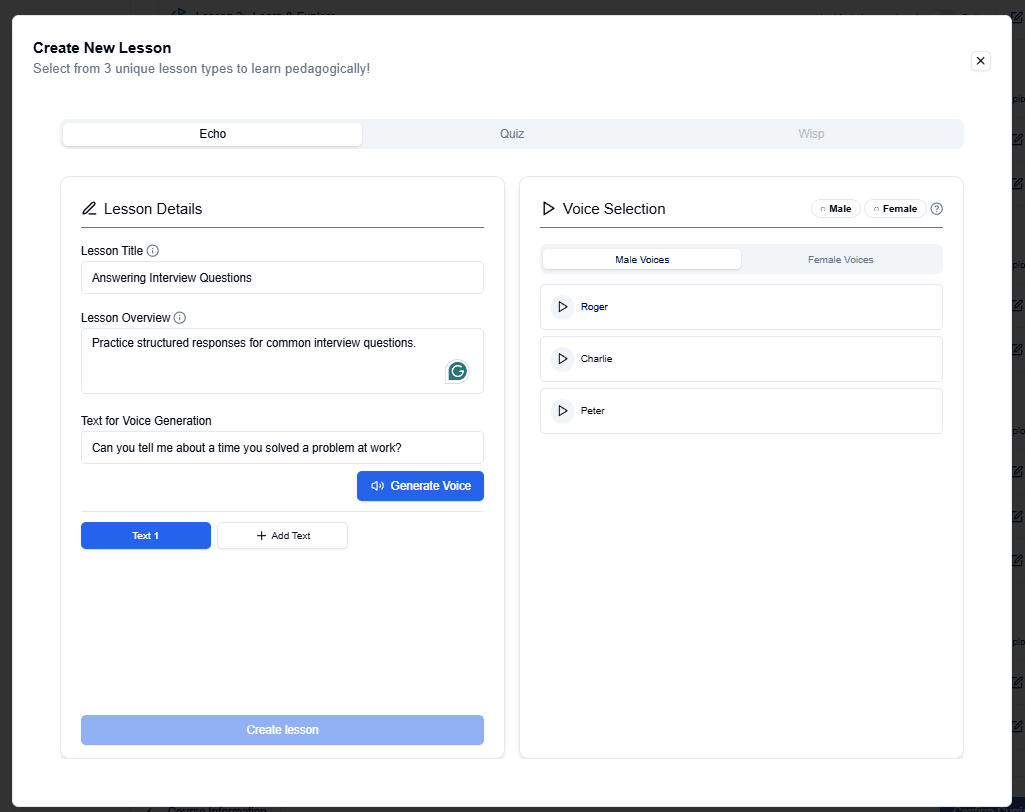
Step 3: Manage Practice Phrases
- Each Echo Lesson can include up to 10 phrases.
- Phrases are shown as Text 1, Text 2, … Text 10.
- You can add multiple target phrases for students to practice in sequence.
- Use the delete button (❌) to remove a phrase if no longer needed.
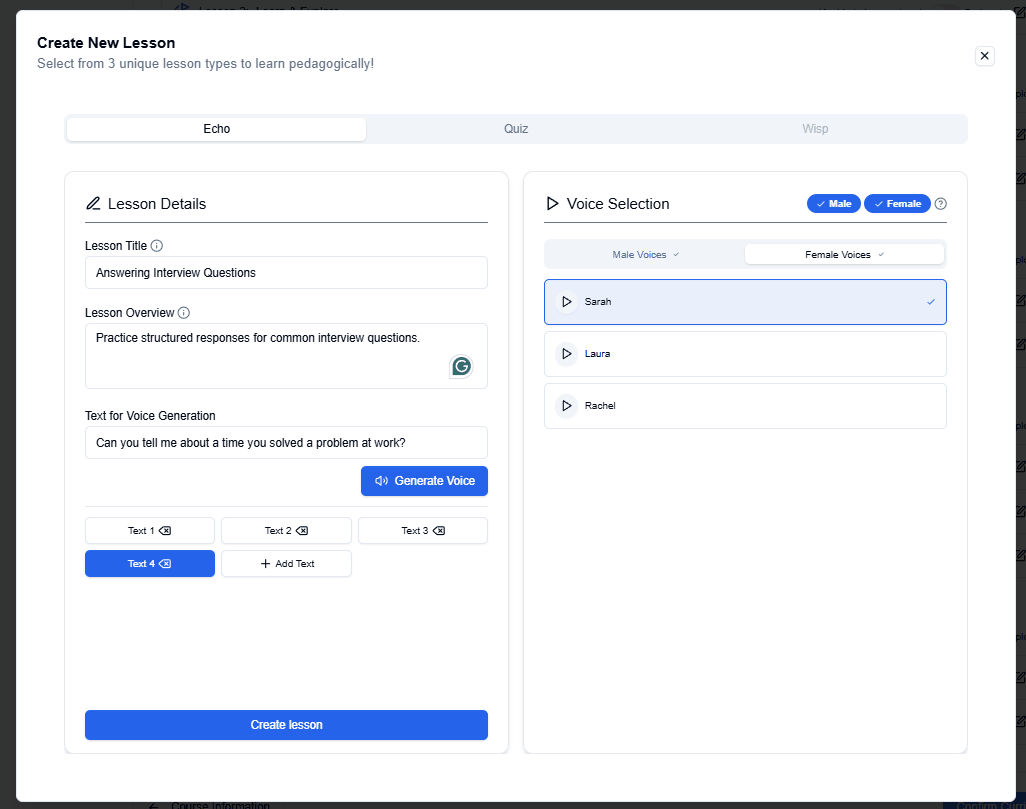
Step 4: Save Your Lesson
- Once all details and phrases are set, click Create Lesson.
- Your Echo Lesson will now appear in the chapter’s learning plan.
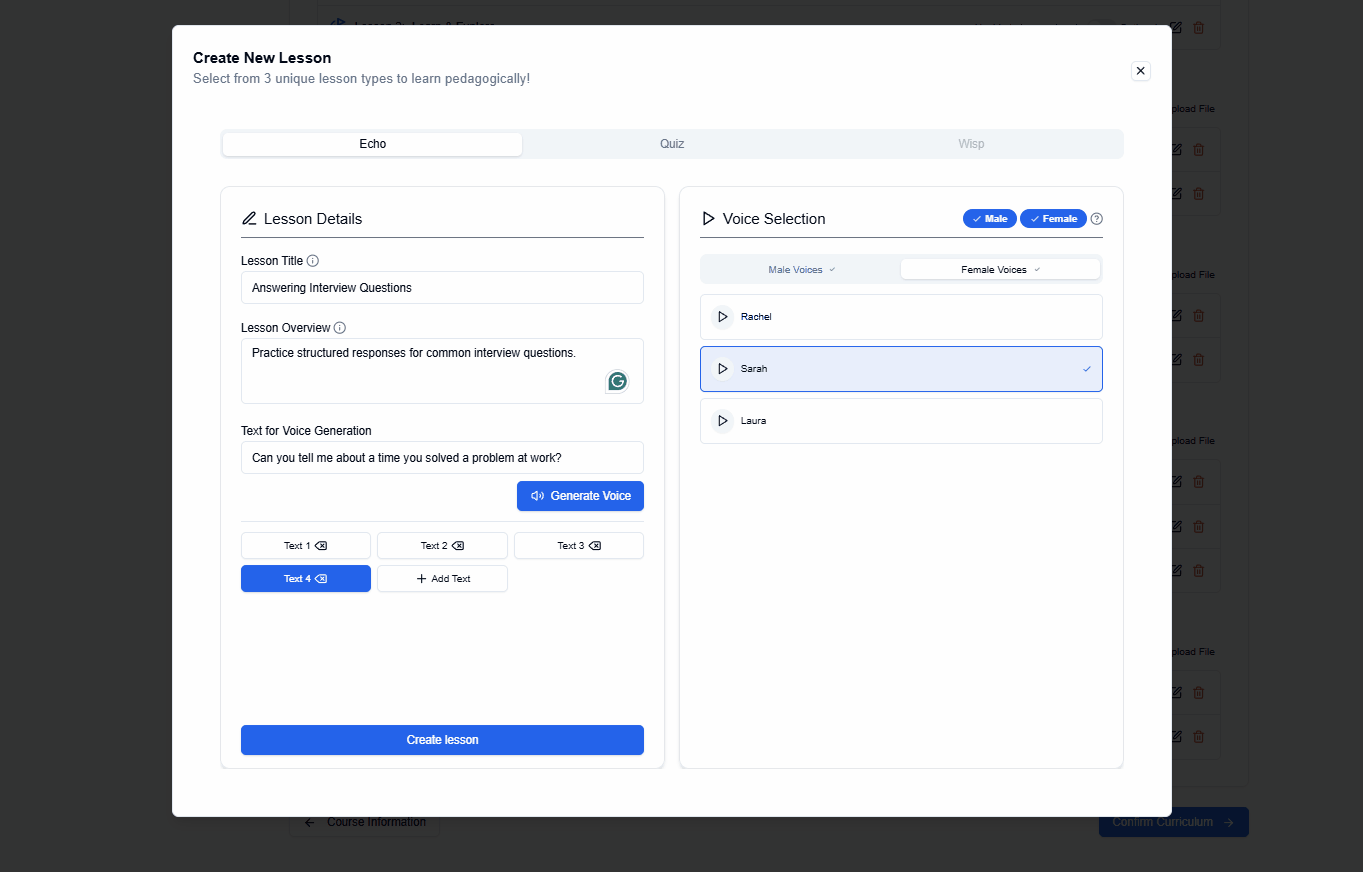
Step 5: Edit Lesson
- If you would like to make changes or edit the lesson, click on the Edit Lesson button.
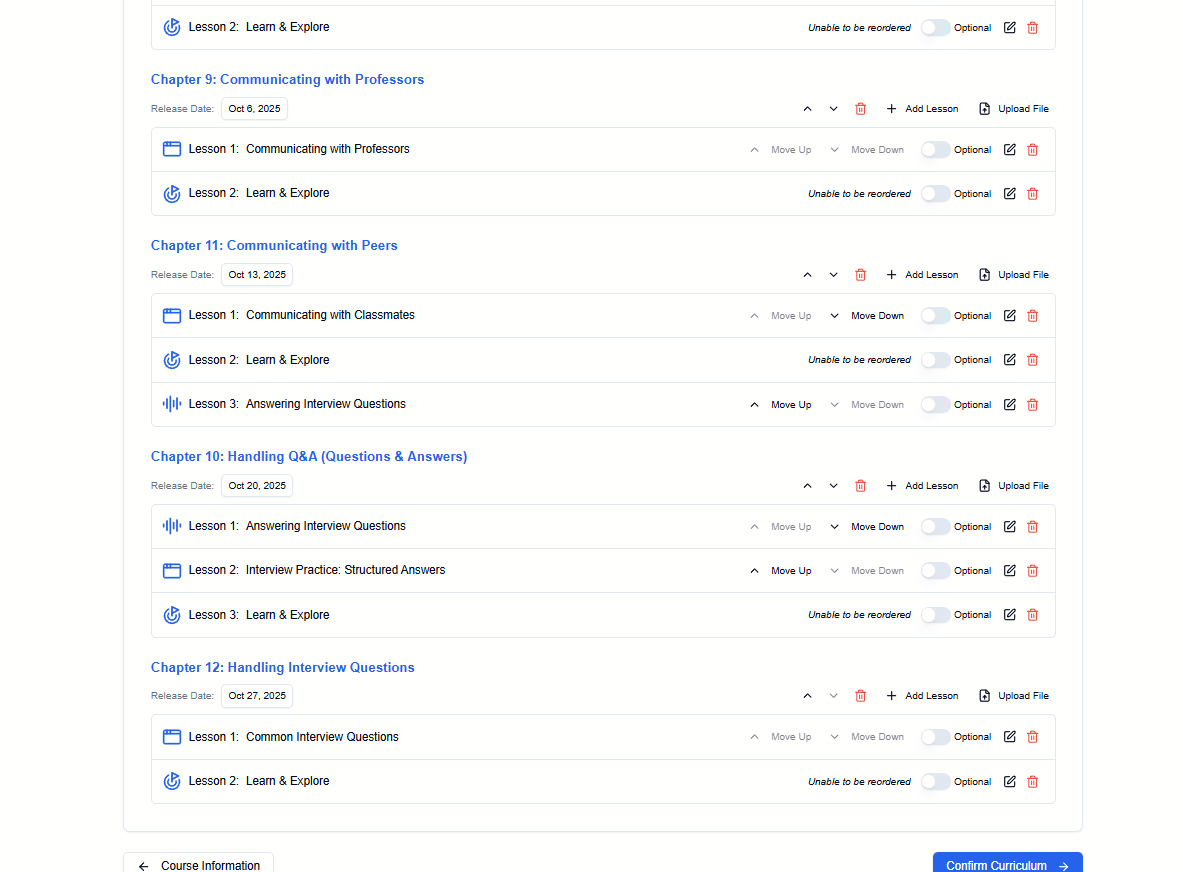
Step 6: Delete Lesson
- If you would like to delete the lesson, click on the Delete Lesson button.
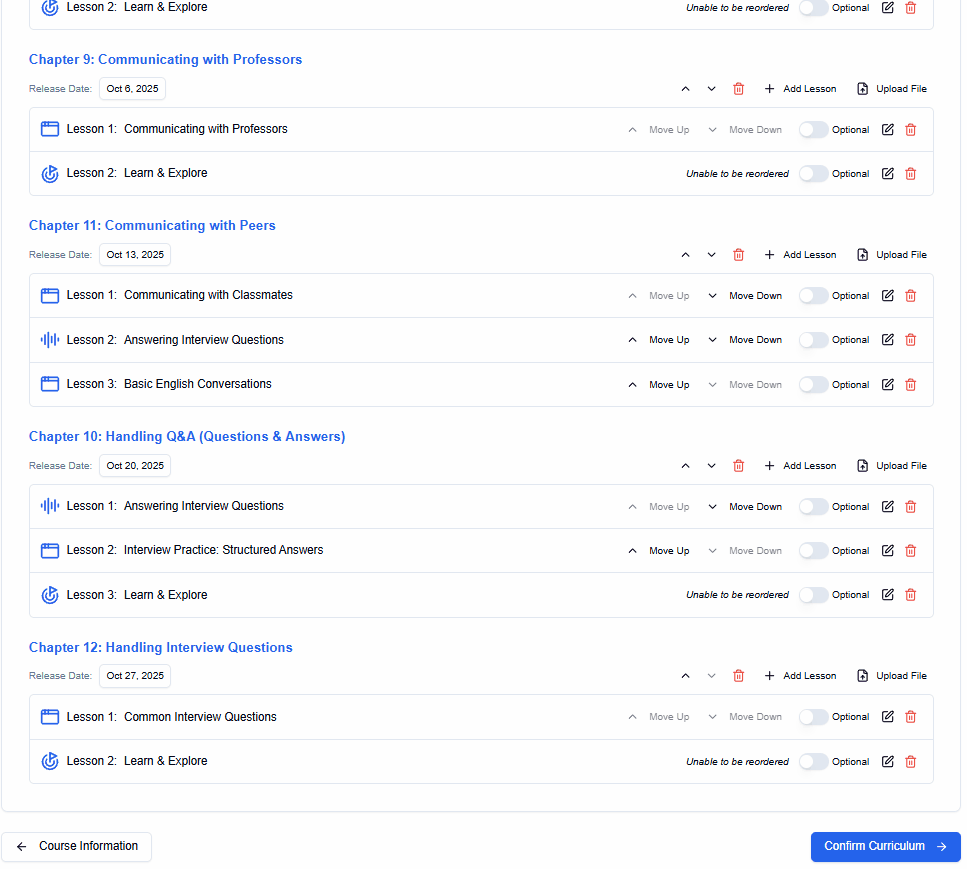
Next Step
After creating your Echo Lesson, you can continue adding Node or Wisp lessons to complete the chapter.