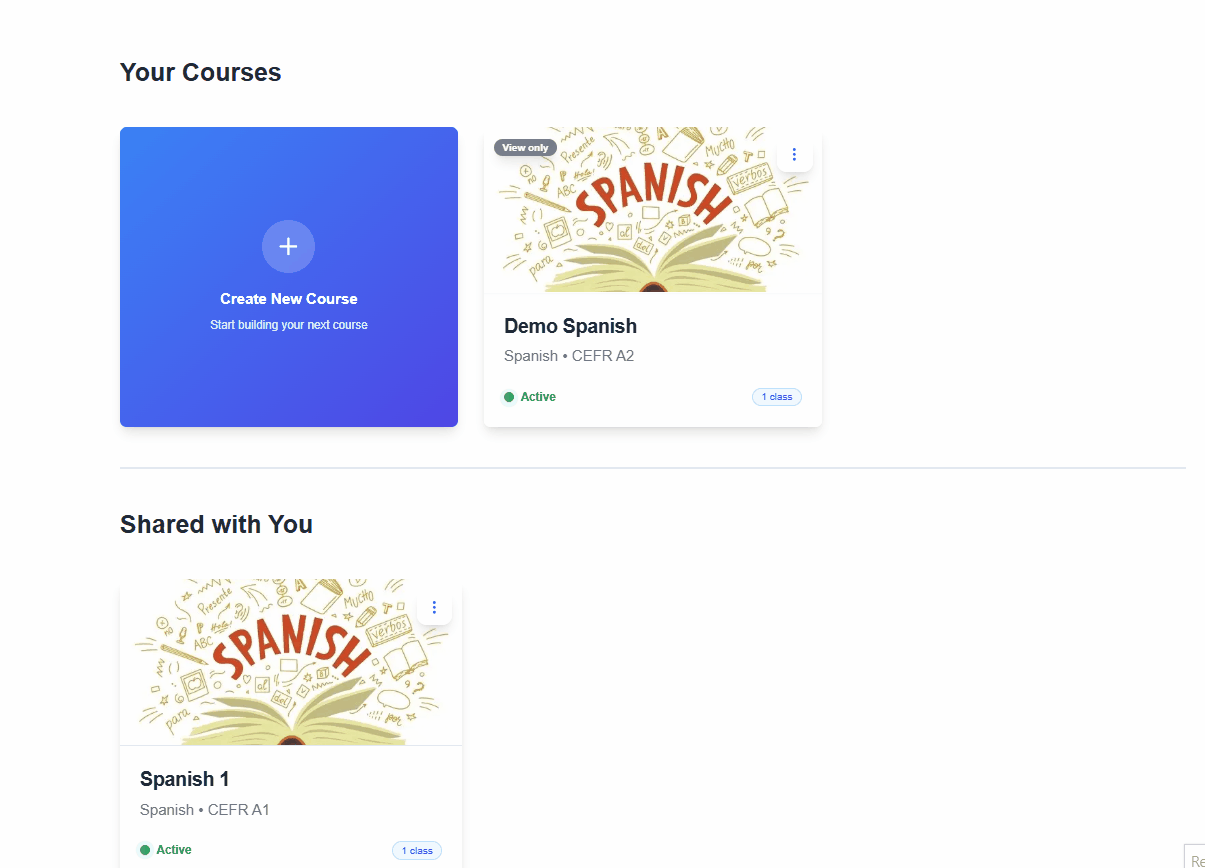Course Management
Once your course has been created and saved, you can manage access and control through different administrative actions.
Adding Admins
You can add multiple teachers as course admins to help manage classes.
- Go to the course page.
- Click on the More Options (⋮) icon.
- Select Add Admins.
- Enter the teacher’s email address and click Invite.
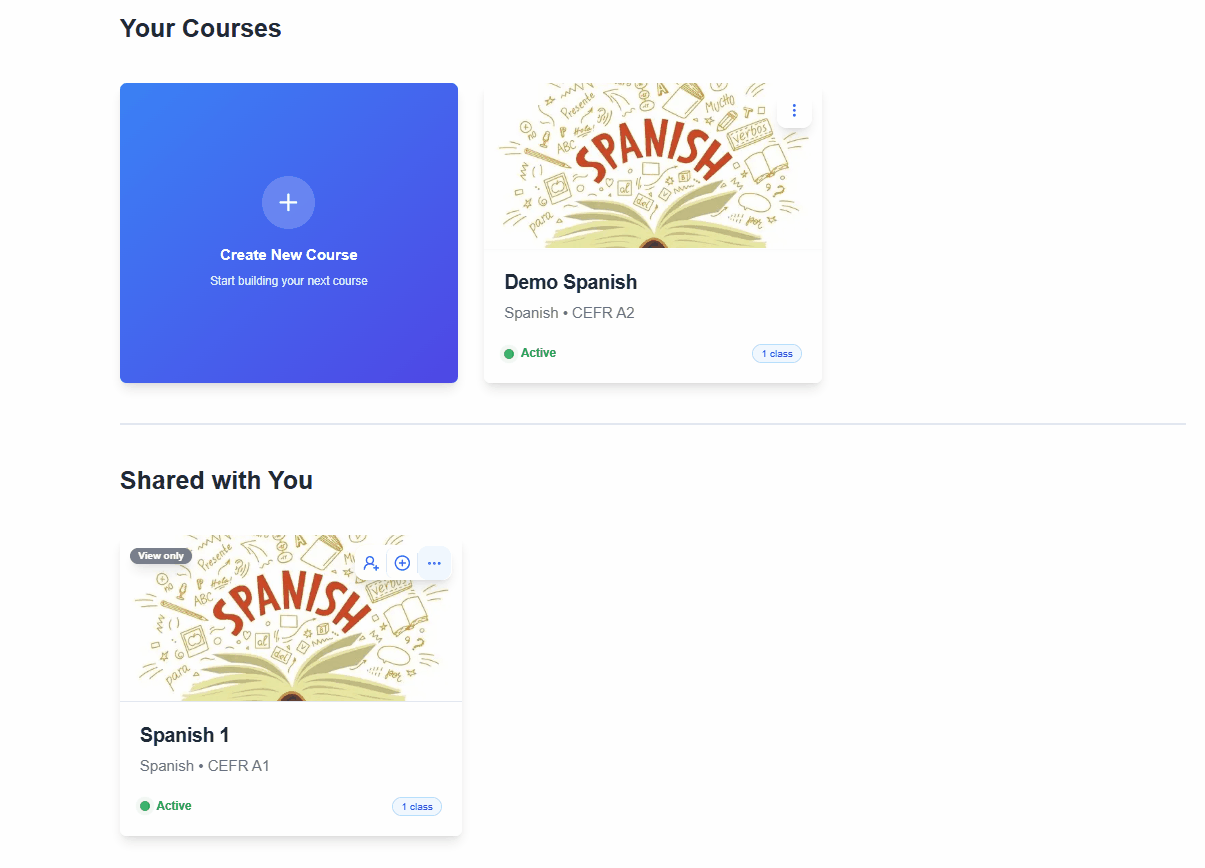
Permissions for Invited Admins
- ✅ Can view the course.
- ✅ Can create classes under the course.
- ❌ Cannot edit course details.
- ❌ Cannot change course settings.
- ❌ Cannot delete the course.
⚠️ Notes:
- Only users with an existing EasyConvo account can be invited as admins.
- Invited admins will see the course listed under “Shared With You” in their Courses tab.
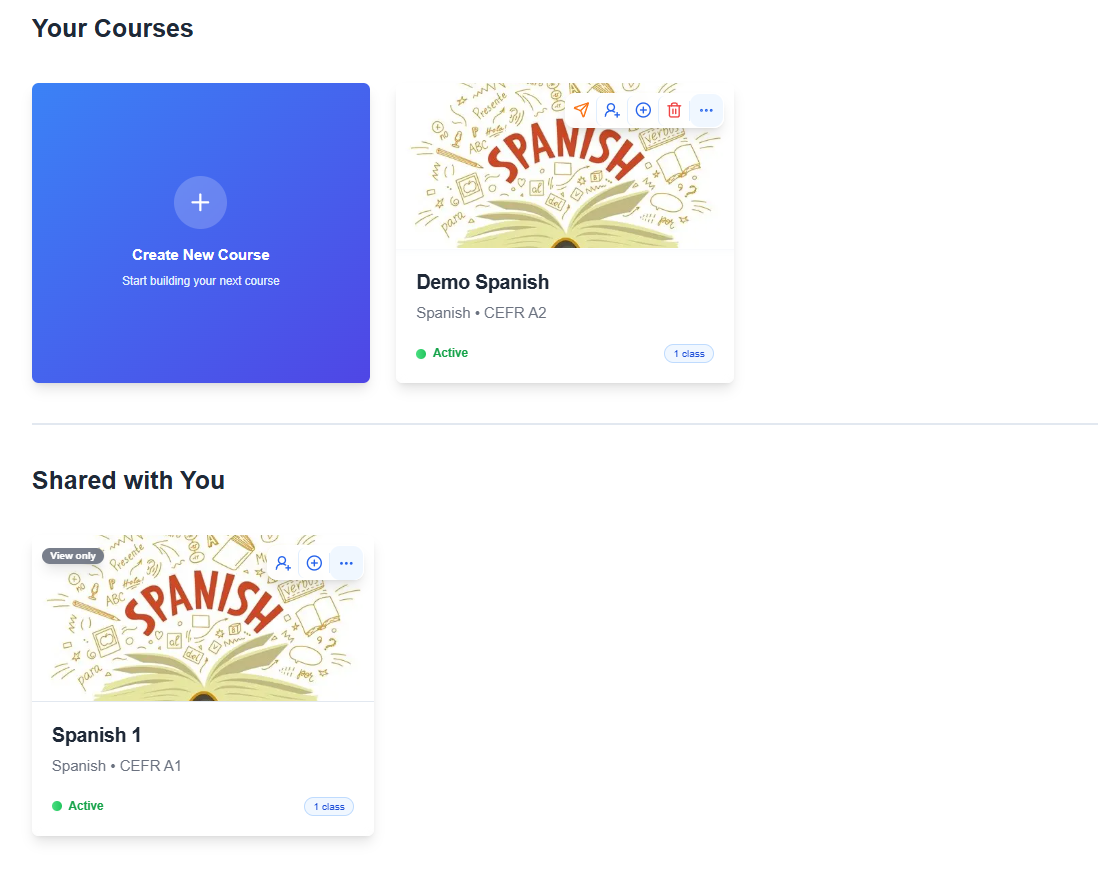
- Invited admins have do not have edit rights — edit control remains with the original course creator unless edits rights are transferred.
Passing Edit Rights
If you want another teacher to edit the course, you can pass your edit rights.
- Go to the course page.
- Click on More Options (⋮).
- Select Transfer Editor Rights.
- Choose the teacher to whom you want to transfer editor rights.
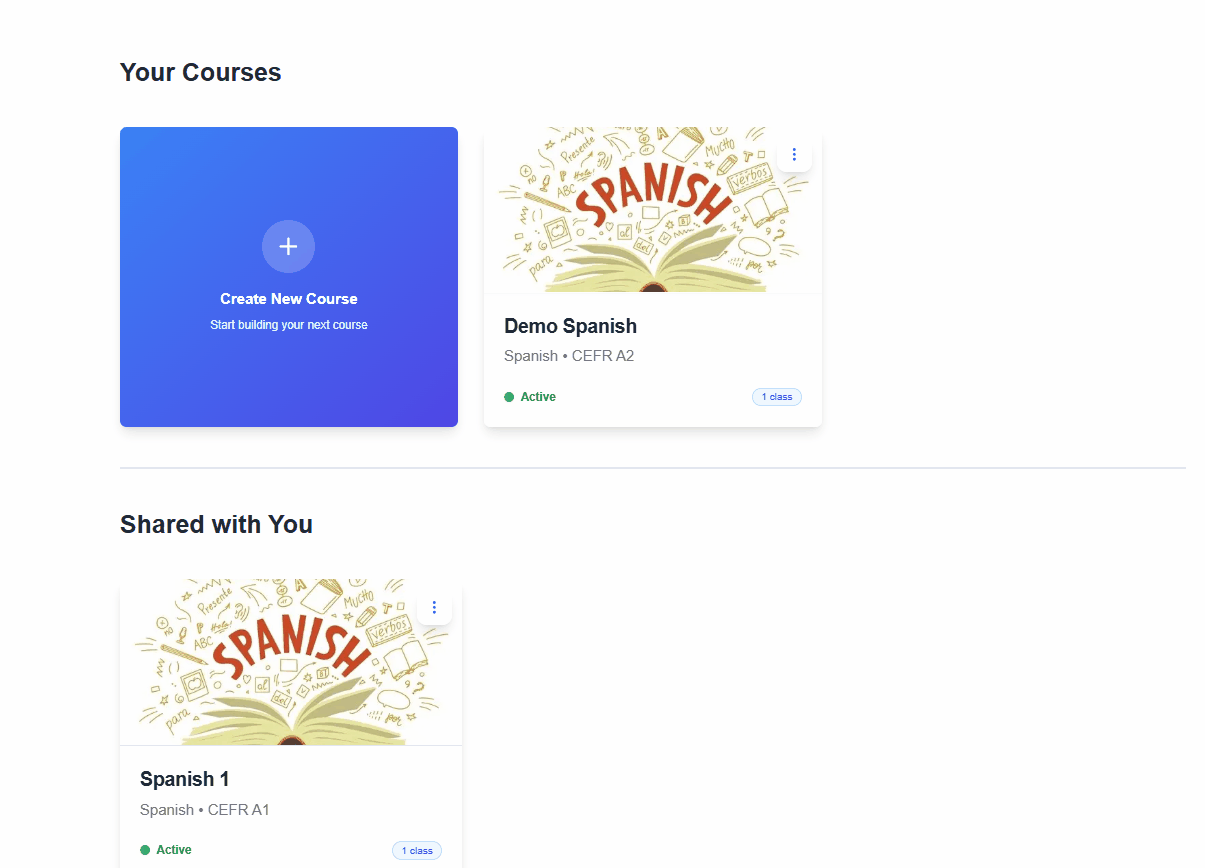
⚠️ Note: Once you transfer admin rights, you will no longer be able to edit, the course despites being the creator. However, you will be able to invite new admins or delete the course.
Deleting a Course
If a course is no longer needed, you can delete it.
- Open the course page.
- Click More Options (⋮).
- Select Delete Course.
- Confirm the action when prompted.
⚠️ Warning: Deleting a course is irreversible. All associated chapters, lessons, and student data linked to the course will be permanently removed.